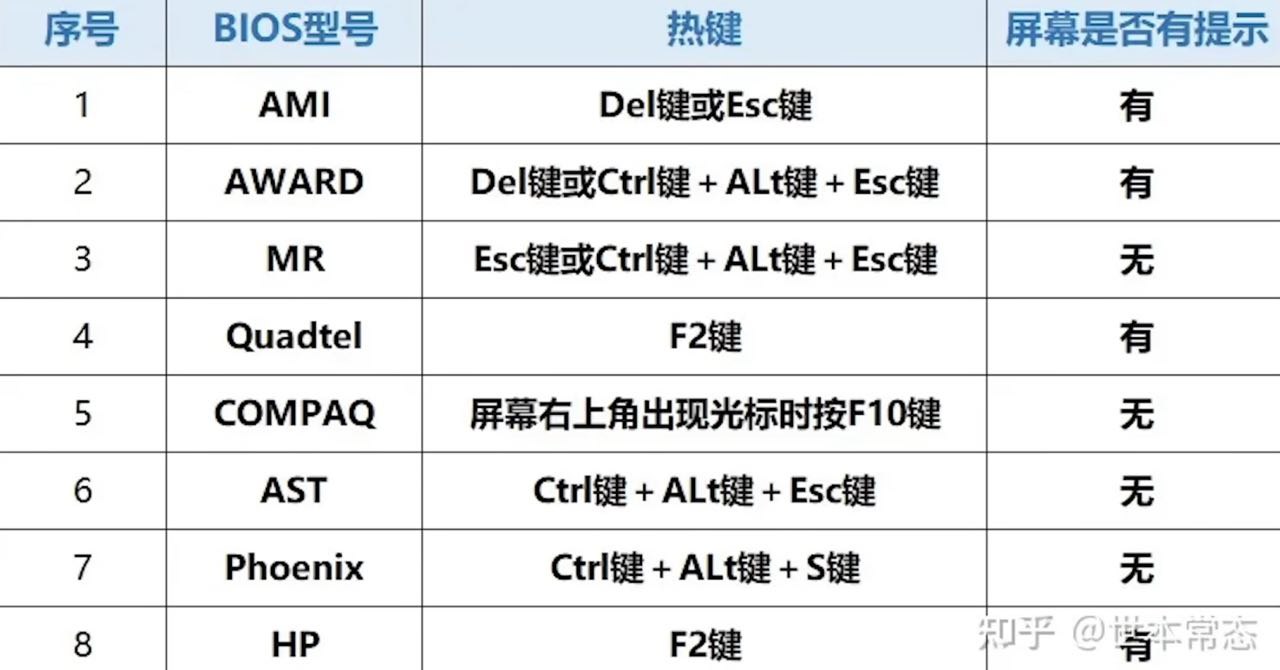Abstract
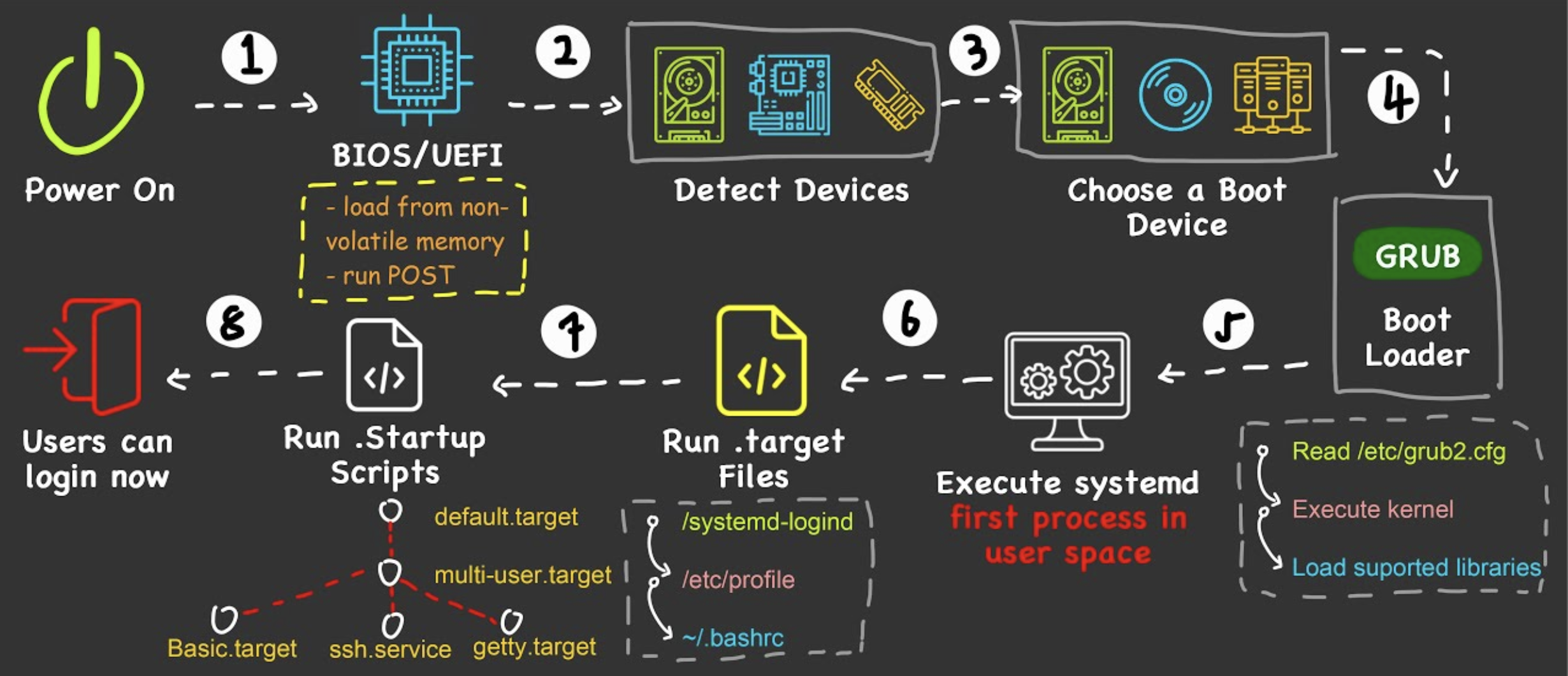
- When the power is switched on, BIOS is executed first, followed by Boot Device, lastly Kernel Booting
BIOS
-
Contains low-level IO software
-
Nowadays, stored in EEPROM which enables firmware updates to be performed electronically
-
The newer standard is called UEFI
-
The first program that starts when booting up a computer
- Checks Main Memory capacity
- Check IO Device
- Scanning IO Bus to detect all devices attached
- Determine the Boot Device by trying out a list of devices specified in the CMOS memory. (Users can press keyboard shortcut - F12, F11, Esc, F8, F9 to enter a Boot Menu and choose the boot device manually)
- The Boot loader inside the boot device will carry out the next step
Keyboard shortcut to enter BIOS
CMOS memory
Nonvolatile BIOS memory that stores the BIOS configuration, it needs to have a battery to preserve the data. That is why we need to take off the battery to reset the BIOS.
CMOS memory is usually included as part of a module that provides Real-time clock - Wikipedia.
Boot Device
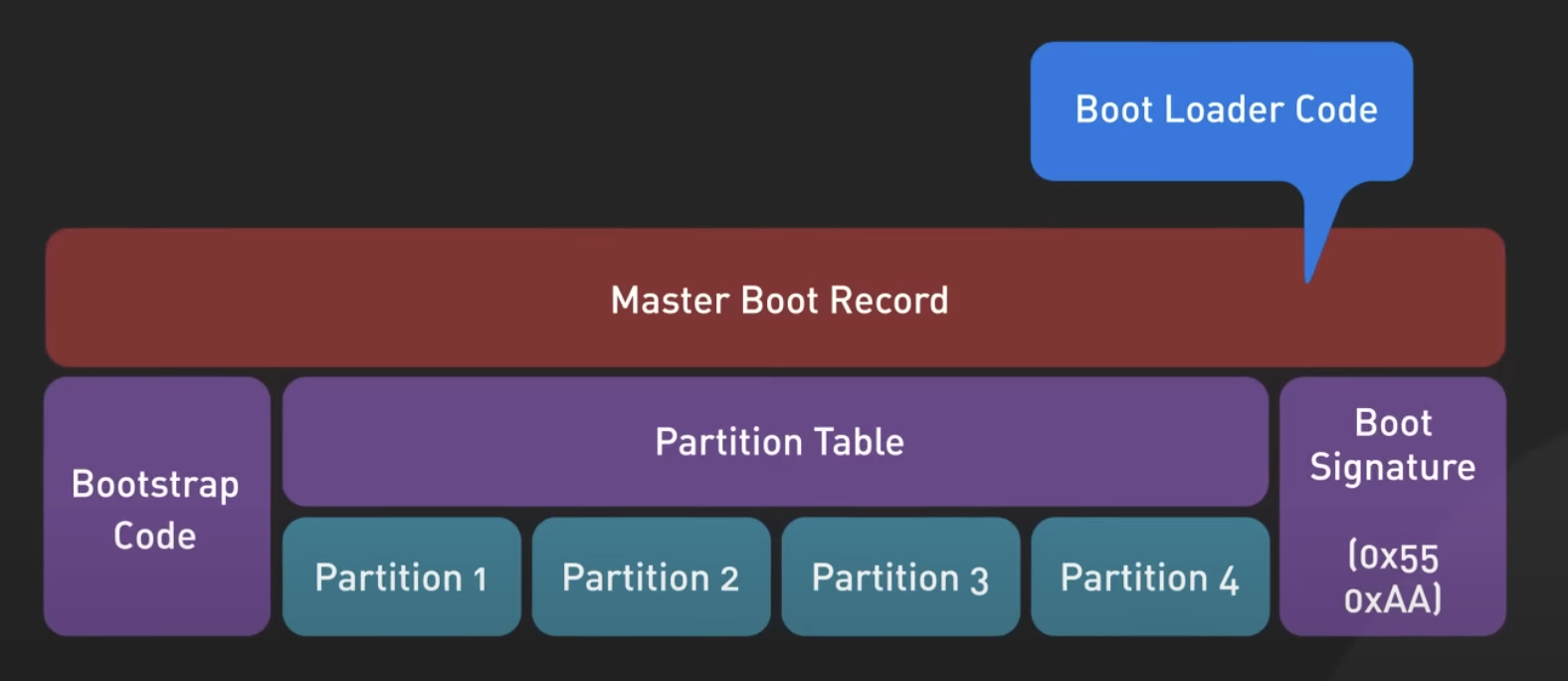
- Storage device that contains Master Boot Record and the OS
- Master Boot Record is read into Main Memory to start the Boot Loader
Partition Table
Contains information about how the partitions on the disk are organized. Can be created in 2 disk partitioning schemes - Master Boot Record and GUID Partition Table (Needs UEFI BIOS)
Essential partitions of a Linux Boot Device
/bootpartition
- Stores the Linux Kernel, initial RAM disk image (initrd), and Boot loader
- 500MB - 1GB is typically sufficient
- Ext4 is a common choice, but other Linux filesystems can work too
/boot/efipartition
- EFI System Partition (ESP), stores the EFI bootloader files specifically needed for systems using UEFI (most modern systems)
- 100MB - 500MB is usually enough
- Formatted as FAT32 for compatibility across different architectures
- Needs “boot” or “esp” flag
/bootbecomes optional to unified the partition for kernel and boot loaders. However, non-encrypted/bootis required if the rest of the system is encrypted!
/partition (root partition)
- Core of your Linux installation. It contains all your system files, user files, program data, etc
- The space of the rest of the boot device
- EXT4 is the most common and reliable option
Optional partitions for Linux Boot Device
These optional partitions provide extra features.
/homepartition
- Keeps your user files separate from system files, you can format your
/partition without losing personal files and settings, great for Distro hopping- EXT4 for stability and reliability and XFS for big media files
linuxswappartition
- Swap Space
- Traditionally, double your RAM size was recommended. Modernly, it depends on your usage. If you hibernate often, matching your RAM size is wise. Otherwise, a few GB might suffice if you have ample RAM
- “linux-swap” File System and no mount point
Boot loader
- Examines the partition table at the end of boot sector to determine which partition is active. Providing a menu for user to select which OS to boot
- When an OS is selected, boot loader loads in the corresponding Kernel into the Main Memory
- Kernel Booting will finish up on the booting of the OS
Info
One common boot loader is Grub2.