Abstract
-
There are 3 types of network Docker offers
-
By default, all containers created are placed inside this default Docker Bridge Network
-
We can create Docker Null Network and Docker Bridge Network with the drivers shipped with docker
-
Network Comparison
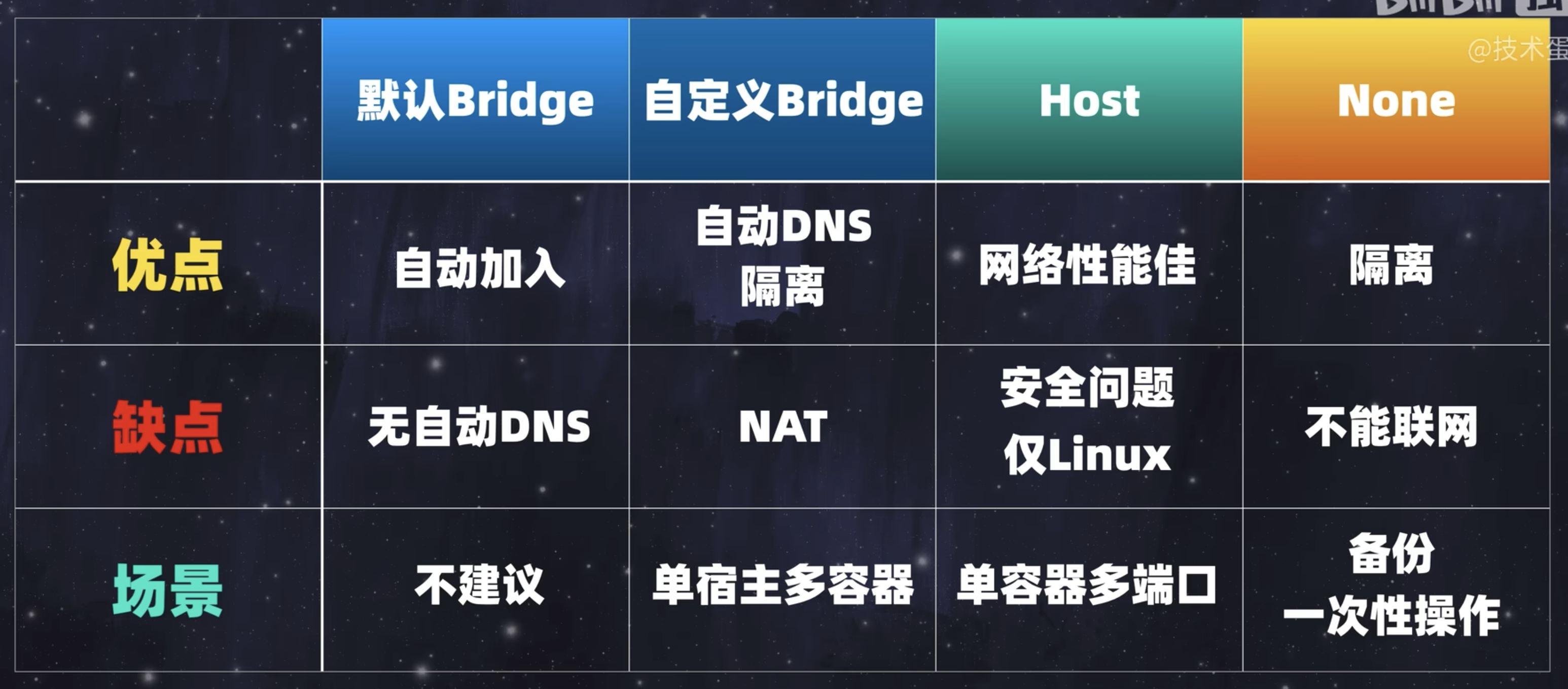
Attention
We cant remove all the default Docker Network.
Docker Bridge Network
-
When we create a Docker Container inside this network
-
A Network Interface is created on the Host Machine which is 7, master is
docker0which is 3, as shown below
-
A network interface which is 6, is also created inside the docker container, as shown below
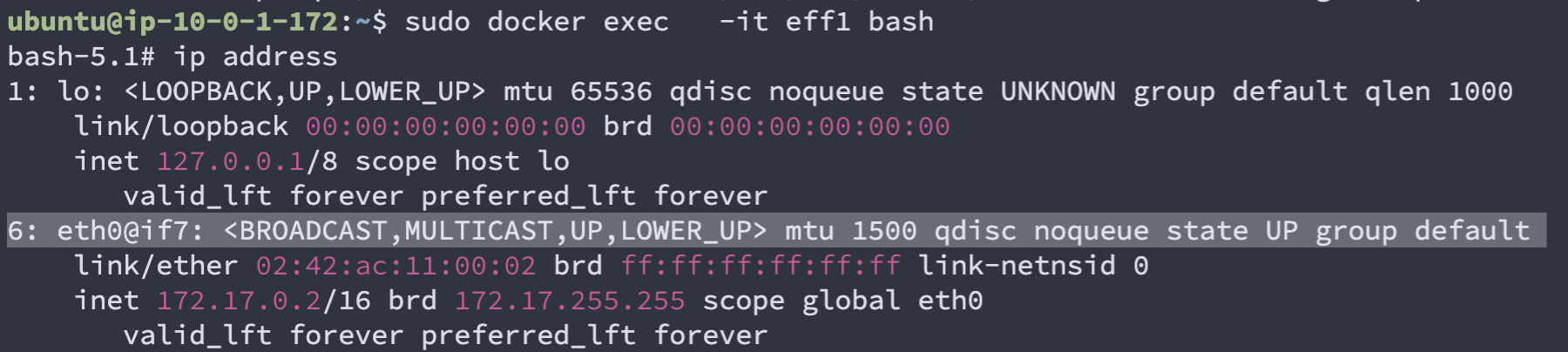
-
There is a Virtual Ethernet that connects the 2 network interface mentioned above

Accessing application running on host machine port
If we have an application running on host on port
80, we can’t access the application vialocalhost:80, because the network interface of the container is isolated from the network interface of the host. This only works on Docker Host Network in which the network interface of host is shared with the containerIf we want to access the application running on host machine port, we need to use
host.docker.internal:80,host.docker.internalwill be converted to the IP Address of the host machine by docker automatically. However, this is a feature of Docker Desktop for Mac and Windows specifically!!!
- Network communication from containers to host machine and the internet

Communication via hostname
Default docker bridge network doesn’t support DNS Resolution. So it is impossible to communicate from one container to another container via Hostname, same for host machine to containers.
But we are able to create a new bridge network that supports DNS Resolution, refer to Create/Delete Docker Network.
Docker Host Network
- When we create a Docker Container inside this network, the container is basically an application running inside the host machine, sharing the same Network Interface as the host machine. That means in the host machine, we can access the container on
localhost:8080if the the container is running on port 8080 without the need to tell docker to bridge the port between the host and container - The container is able to access other applications running on the host port via
localhost:<PORT_OF_OTHER_APP_RUNNING_ON_HOST>
Docker Null Network
- When we create a Docker Container inside this network, the container only has a Loopback Network, so the container is isolated fully from the outside world
Useful Docker Network Command
Read Docker Network Info
- List all Docker Networks
sudo docker network ls- Inspect a Docker Network
sudo docker network inspect <NETWORK_NAME>Use Docker Network
- Select which Docker Network to start the Docker Container
docker run -d --network host hashicorp/vault serverCreate/Delete Docker Network
- Create a custom Docker Bridge Network], We can only create custom Docker Bridge Network
# -d here refers to the driver Docker uses to create the network
# This will create a network interface on host machine similar to the docker0 network interface
sudo docker network create -d <NETWORK_DRIVER> <NETWORK_NAME>- Remove a Docker Network
sudo docker network rm <NETWORK_NAME>